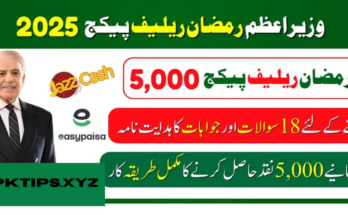In this digital age, almost everyone has an Instagram account. From posting daily selfies to running a business, Instagram has become a vital part of our lives. But what happens when you forget your password? Whether it’s due to changing devices or simple forgetfulness, many users face this common issue. If you’re wondering how to find your Instagram password on an Android phone, this detailed guide is here to help.
We will explore different methods to recover or find your Instagram password directly from your Android device — step-by-step. This guide is completely legal, ethical, and intended for users who have rightful access to their own Instagram accounts.
🔍 Why You Might Need to Find Your Instagram Password
Before we dive into the “how,” let’s look at the “why.” Understanding the common reasons can help prevent this issue in the future.
✅ Common Reasons:
- Switching to a new device.
- Auto-login hides the actual password, making you forget it over time.
- Logged in on multiple apps or browsers.
- Resetting your Android phone.
- Managing multiple Instagram accounts.
📱 How Instagram Stores Passwords on Android
Instagram doesn’t store passwords in plain text for security reasons. Instead, Android phones use tools like Google Smart Lock, your browser’s saved passwords, or the Instagram app login cache to manage credentials.
So instead of looking for an obvious “Instagram password” file, you’ll be accessing saved data in secure, encrypted formats using built-in Android features.
✅ Method 1: Using Google Smart Lock
One of the most common and easiest ways to find your Instagram password is by checking if it’s saved with Google Smart Lock. Most Android users sync their passwords with Google, which automatically saves passwords for websites and apps.
📲 Steps to Find Instagram Password via Google Smart Lock:
- Open Chrome browser on your Android phone.
- Go to https://passwords.google.com
- Sign in with your Google account (if not already logged in).
- In the search bar at the top, type “Instagram”.
- You’ll see a saved Instagram entry (if previously saved).
- Tap on the eye icon next to the password (you may need to authenticate using a fingerprint or PIN).
- Voilà! Your Instagram password is now visible.
💡 Pro Tip:
Make sure Password Manager is enabled in your Google Account for future ease.
✅ Method 2: Check Saved Passwords in Chrome Browser
If you’ve ever logged into Instagram through the Chrome browser, it may have saved your credentials.
🔎 Steps:
- Open the Chrome app.
- Tap the three-dot menu on the top right.
- Go to Settings > Password Manager.
- Tap the search icon and type “Instagram.”
- Tap the matching result.
- Use fingerprint or PIN to reveal the saved password.
This is especially useful for users who use Instagram on web browsers rather than just the app.
✅ Method 3: Use Password Managers (3rd Party Apps)
Apps like LastPass, Dashlane, or 1Password often store Instagram credentials if you’ve used them to log in.
🧰 Common Features:
- Encrypted password storage.
- Autofill integration with Android.
- Backup and sync across devices.
If you’ve used a password manager:
- Open the app.
- Search for “Instagram” in the saved accounts section.
- Tap to view and authenticate to reveal the password.
✅ Method 4: Use Instagram “Forgot Password” Feature
If you can’t retrieve your password through saved passwords or third-party apps, the next best thing is to reset it. This doesn’t “find” your current password, but it gives you access back.
🔄 Reset via Instagram App:
- Open Instagram app.
- Tap Log In.
- Tap Forgot password? or Get help logging in.
- Enter your username, email, or phone number.
- Instagram will send a password reset link to your email or SMS.
- Tap the link and enter a new password.
✅ Tips for Choosing a New Password:
- Use a mix of letters, numbers, and symbols.
- Avoid using the same password for multiple platforms.
- Use a password manager to store it securely.
✅ Method 5: Access Saved Instagram Login Data in Settings (For Some Android Devices)
Some Android skins like Samsung, Xiaomi, or OnePlus offer built-in password managers. Here’s how to check:
🔐 Steps:
- Open Settings on your phone.
- Go to Passwords & Accounts or Biometrics and Security.
- Look for Samsung Pass, Mi Account, or similar tools.
- Open the password vault.
- Authenticate with fingerprint or PIN.
- Look for saved credentials for Instagram.
If stored, you’ll be able to see the login details including username and password.
⚠️ Important Security Tips
Finding or resetting your Instagram password is one thing. Keeping it secure is another. Here are some critical steps to keep your account safe:
🔐 Use Two-Factor Authentication (2FA)
- Go to Instagram > Settings > Security > Two-Factor Authentication.
- Add your mobile number or authenticator app.
- Adds an extra layer of protection even if your password is compromised.
👁️ Be Cautious of Phishing Links
Never click suspicious links that ask you to log in. Always use official apps and websites.
📤 Don’t Share Your Password
Even with close friends or family, avoid sharing passwords. Instead, log in yourself if you need to give access temporarily.
🤖 What Not to Do
While there are plenty of “Instagram password finder” apps floating on the internet, many of them are shady and unsafe.
❌ Avoid:
- Third-party Instagram hacking apps.
- APKs that claim to “reveal” passwords.
- Websites that ask for login credentials.
These can lead to:
- Account theft.
- Personal data leakage.
- Permanent ban from Instagram.
Stick to legit methods like Google Smart Lock or the official password reset process.
📌 How to Prevent Losing Your Password Again
Now that you’ve regained access (or retrieved your password), make sure you don’t lose it again. Here’s how:
🛡️ Enable Google Smart Lock:
- Go to Settings > Google > Autofill > Passwords.
- Turn on “Offer to save passwords.”
💾 Use a Password Manager:
Store all passwords in one secure place.
✍️ Write it Down (Safely):
If you’re old-school, keep your password written in a locked drawer or diary.
📤 Sync Across Devices:
Use the same Google account across devices to automatically sync saved passwords.
Instagram password
❓Frequently Asked Questions (FAQs)
Q1: Can I find my Instagram password without resetting it?
Yes, if it’s saved in Google Smart Lock, your browser, or a password manager.
Q2: Is it legal to use third-party apps to find Instagram passwords?
No. Most third-party apps violate Instagram’s terms and may be illegal or harmful. Stick to official methods.
Q3: I forgot my Instagram email too. What should I do?
Use your phone number (if linked) to reset the password. Otherwise, contact Instagram support.
Q4: Can I recover Instagram password from cache or data files?
Not easily, unless you’re rooted and tech-savvy — and even then, it’s complicated and risky. Best to use secure methods mentioned above.
Q5: Will Instagram notify me if I change the password?
Yes, Instagram sends a confirmation email or notification for any password change.
🏁 Final Thoughts
Losing access to your Instagram account can be stressful, but as you’ve seen, it’s not the end of the world. Whether your password was stored in Google Smart Lock, Chrome, or a password manager — or you simply needed a reset — this guide shows all the safe and effective ways to find or recover your Instagram password on Android.
Take this opportunity to also secure your account better for the future. Enable 2FA, use strong passwords, and store them securely.
Still have questions or got stuck at any step? Drop them in the comments or contact us — we’re here to help!